In this day and age of digital technology, both organisations and individuals need to develop advertisements that are captivating to the eye. Canva is a well-known platform for graphic design that features an easy-to-navigate and welcoming user experience for the creation of eye-catching advertisements for the everyday marketer and businessperson.
This guide will take you through the step-by-step process of creating an ad on Canva, helping you catch people’s attention and effectively deliver your message. Whether you’re the owner of a small business, a marketer, or an aspiring designer, this guide is for you.
First Things First: Get Familiar with Canva
Before diving into creating an ad on Canva, it’s important to familiarize yourself with the platform as a whole. We’d suggest visiting the Canva website, creating your account, and just “playing around” on the site to get used to the interface and general feeling of it. Try to figure out how different tools work, and what different tabs mean.
You’ll notice that Canva offers both free and paid plans, with the free version providing an extensive range of features. That means you don’t need to pay to create an ad!
Choose the Right Ad Format
Once you’ve adequately explored the site, it’s time to start creating! Luckily for us, Canva offers a plethora of different ad formats, ensuring that you find the perfect match for your campaign. Start by selecting “Create a design”, then choose the platform or medium where your ad will be displayed. Whether it’s a social media ad, a website banner, or a print ad, Canva has templates designed for each purpose and platform.
Browse through the available categories and select the format that best aligns with your goals and the channels you’d like to advertise on.
Select a Template of Your Choice
Once you’ve got your format ready and you’re on the design page, you’ll see a bunch of creative options to choose from on the left-hand side of the design. You’ll want to go to the “Designs” tab and toggle the “Templates” section.
Canva provides a vast library of professionally designed templates to kickstart your ad creation process. You can browse through the available options and choose one that stands out to you. Narrow down your choices by filtering based on industry, style, or theme. Choose a template that resonates with your brand and captures the essence of your message.
Customize Your Ad
Once you’ve selected a template, it’s time to personalize it to suit your needs. Canva allows you to modify various elements such as text, images, colours, and fonts. Click on each element in your design to edit or replace them with your own content.
Add your logo, adjust the text to reflect your message, and select the colours that align with your brand identity. Experiment with different fonts to find the right combination that enhances readability and visual appeal.
Make Use of Visual Assets
To make your ad stand out, consider adding compelling visual assets. Canva provides an extensive library of stock photos, illustrations, icons, and shapes that can elevate the visual impact of your ad. Head over to the “Elements” tab and search for relevant visual imagery and assets, then drag and drop the ones you’d like to use onto your design canvas. Resize, crop, or apply filters to ensure the visuals integrate seamlessly into your ad.
Enhance Your Ad with Effects and Elements
Canva offers a range of effects and elements to add a professional touch to your ad. Experiment with shadows, glows, gradients, or overlays to create depth and visual interest.
Finalizing and Exporting
Once you’re satisfied with your ad design, it’s time to finalize and export your creation! Double-check for any spelling errors or inconsistencies (Grammarly can help here). Canvaprovides options to download your ad in various formats, such as PNG, JPG, or PDF, depending on your intended use. If you plan to use your ad for online advertising, consider downloading it in web-optimized formats to ensure faster loading times.
To download your ad, navigate to the top right and click the “Share” button. From there, click “Download” and select the format you want to download it in. If there are multiple pages on your design, be sure to mark the ones you want to download and unmark the ones you don’t. Then click “Download” again and your design will start downloading onto your device!
You’ve Done It!
And there you have it. Your very first ad on Canva. Good job! As you can see, creating an ad on Canva doesn’t require extensive design skills, thanks to its user-friendly interface and vast collection of templates and resources. Just follow the steps we’ve laid out in this guide to craft visually appealing ads that effectively communicate your message and grow your business online!