WordPress is a popular content management system that enables users to create and manage blogs with ease. If you’re new to WordPress and wondering how to post your first blog, you’ve come to the right place.
In this step-by-step guide, we’ll walk you through the process of posting a blog on WordPress, from creating an account to publishing your content. Let’s get started and unlock the power of WordPress!
Step 1: Create an Account
The first step towards posting a blog on WordPress is to create an account, obviously! Visit the WordPress website and click on the “Get Started” button. You will be prompted to enter your email address, username, and password. Once you’ve completed the registration process, check your email for a verification link. Click on the link to verify your account, and you’re ready to move on to the next step!
Step 2: Choose a Theme
Once you have successfully created your account, it’s time to choose a theme for your blog. WordPress offers a wide range of free and premium themes that can give your blog a professional and visually appealing look. To access the theme options, log in to your WordPress dashboard and click on the “Appearance” tab in the left-hand menu. From there, click on “Themes” and browse through the available options.
When you find a theme that suits your blog’s style and purpose, click on the “Activate” button to apply it to your site. With your theme selected, it’s time to create your first blog post!
Step 3: Compose a New Blog Post
In your WordPress dashboard, click on the “Posts” tab in the left-hand menu, then select “Add New” at the top left of the screen. You will be taken to the blog post editor, where you can enter your title in the designated field and start writing your content in the main editor area.
WordPress offers a user-friendly editor that resembles word processing software. You can format your text, add headings, create lists, and insert images or videos using the toolbar options. Take advantage of the various formatting tools to make your content more engaging and readable.
Step 4: Enhance Your Blog Post
Beyond the basic text and media elements, WordPress provides several additional features to enhance your blog post.
Categories and tags
You can assign categories and tags to your blog post to help organize and classify your content. These are available on the right-hand menu under “Post”. Categories are broad topics, while tags are more specific keywords. Use relevant categories and tags to improve the discoverability of your blog post.
Featured image
A visually appealing featured image can attract readers’ attention. You can set a featured image for your blog post by clicking on the “Set featured image” link in the editor’s right-hand sidebar. Choose an image from your media library or upload a new one.
Excerpts
Excerpts provide a summary or teaser of your blog post. You can add an excerpt by filling out the “Excerpt” field in the editor’s right-hand sidebar. This summary will be displayed on your blog’s homepage or in RSS feeds.
Step 5: Preview and Publish
Before publishing your blog post, it’s crucial to preview how it will appear to your readers. To do this, click on the “Preview” button in the editor’s top right-hand corner. Previewing allows you to check for any formatting issues, errors, or improvements that need to be made.
Once you’re satisfied with the preview, make sure you set the visibility to “Public”. Select a “Standard” post format and add an author to the post. You’ll find these options just under the “Preview” button.
Now it’s time to hit the publish button. WordPress offers several publishing options, such as publishing immediately, scheduling for a future date, or saving as a draft. Choose the appropriate option for your needs and click on “Publish” to make your blog post live.
Step 6: Share and Promote
And there you have it! Your blog post is now live on WordPress. However, to reach a wider audience, it’s essential to share and promote your content. WordPress provides built-in sharing options that allow you to automatically share your blog posts on social media platforms like Facebook, Twitter, and LinkedIn. You can configure these options by going to the “Settings” tab in your WordPress dashboard and selecting “Sharing.”
Additionally, you can manually share your blog post by copying the post’s URL and sharing it on your personal or business social media accounts. Don’t forget to engage with your readers by responding to comments and encouraging social sharing.
Step 7: Monitor and Update
Once your blog post is published, it’s important to monitor its performance and make necessary updates. WordPress offers various analytics tools to track the number of views, comments, and engagement on your blog post.
Pay attention to the feedback and comments from your readers and make improvements accordingly. Regularly update your blog with fresh and relevant content to keep your readers coming back for more.
That’s a Wrap
And that’s a wrap! Enjoy the process of creating and publishing blog posts through WordPress, and good luck!