Facebook Ads is a powerful platform for advertising on the world’s largest social media network. With advanced targeting options, various ad formats, and robust analytics, businesses can reach a highly engaged audience and achieve their advertising goals effectively.
In this comprehensive guide, we’ll take you through the steps needed to give us access to your Facebook Ad account, as well as how to create an Ad account if you don’t yet have one.
Step 1: Log in to Facebook
Once you’re logged into your Facebook account, head over to the business.facebook.com to get started. You’ll be taken to your Meta Business Suite dashboard. Make sure you’re on the correct account at the top left of the screen.
Step 2: Give us Access
What you’re going to do next is navigate down the left menu tab and select “All tools”, then scroll down until you see “Ads Manager” and click on it. This will take you to your Ads Manager dashboard where you should see your campaigns and other ad-related stuff!
Once there, click on “All tools” on the top left, and select “Business settings”. This should take you to a page where you’ll see tabs such as “Users”, “Accounts”, and “Data Sources”. If it takes you back to the Meta Business Suite instead, this could mean that you don’t have a business account set up with Facebook which you’ll need to create to continue.
On the business settings page, select “Partners” under the “Users” tab on the left, then select ‘Partner to share assets with”. You’ll need to paste our business ID in the block and click next. You’ll then go to “New Pages Experience”, select your business page, and then go down to “Facebook access” and save the changes.
Once you’ve done that, head to “Ad accounts” on the left, click your business account and select “Manage campaigns”. Save your changes and you’re sorted! If your ad account doesn’t appear at this stage, or you see some error messages coming up when you try to save; we’ve provided some troubleshooting options towards the end of this guide that can help.
Now that you’ve added us to your Facebook Ads Account, you should see that we have access to your Facebook page and your Ad account.
Troubleshooting Steps
You may encounter a few hiccups during this process as it can be quite tricky and confusing at times. Here are some of the most common issues that you may experience and the possible solutions to those issues.
Error messages when trying to add us
You might find that you can give us access to your Facebook page but not your Ad account. One common reason for that is that you don’t have a verified email address. To fix this issue, scroll down on the left menu until you see “Business Info”, then find the email section (which will be empty) and add your email address. You’ll get a confirmation email that you’ll need to confirm, then you’re done!
You don’t have an Ads account
This is a simple process that shouldn’t take you long. On the “Business Settings” page, scroll down to “Accounts” and click “Ad accounts”. You should then see an “Add” button which will give you the option to “Create a new ad account” when you click it. Once there, you’ll just need to give the account a name, select the time zone you’re in and the currency you use. Then click “done” and your Ad Account will be created! All you’ll need to do next is add your payment info for Facebook.
Anything else
If you experience an issue not covered above, reach out to us and we’ll gladly assist you!
Last Thoughts
By harnessing the potential of Facebook Ads, you can boost your business’s visibility, drive conversions, and achieve your marketing objectives in a dynamic and highly targeted manner. Contact us today to get started!