Nowadays, marketing in the digital space has become a niche all on its own. It’s surprisingly complicated and can definitely be confusing without any prior knowledge. At the same time, it’s essential for small businesses to put themselves out there as much as possible in order for growth to happen.
This is where social media comes in, particularly Facebook Ads. They’re a phenomenal tool to make use of as a small business, so we thought we’d give you the scoop on how to create your very own ads on the popular platform.
Let’s dive in with the first step!
Connect Your Facebook Page to Your Business Suite Account
Head to business.facebook.com and click “Create account” on the right to create your account. You’ll be asked to add the name of your business, your name, and then your business email. Once you’ve confirmed your email, your account will be set up.
You’ll then be brought to the Meta Business Suite interface.
Click on Settings at the bottom left, then click the second gear that you see, or you may see a prompt to go to Business Settings. Either one takes you to the same place. Business settings are basically the legacy Business Manager.
To advertise on Facebook, you need a Facebook Page. On the left window, select Pages and click Add. You can add an existing Page, create a new one, or request access to a Page if you’re running ads for another business.
Create Your Ad Account
Once you connect your page to the Business Suite, head back to Ad accounts in the left-hand pane. You should see an option to create a new ad account on the right. Fill in your Ad account name, time zone, and currency, then click the Next button. Facebook will then ask you if your ad account will be used to manage ads for your own business or for another one.
Next, you will be asked to add people and permissions. This is where you find yourself and give yourself total control over the ad. Click Assign and then Add Payment Info. Once you’ve completed these steps, your ad account is set up!
Create Your Facebook Ad Campaign
Now you can click the menu icon at the top left (it’s the all tools button) and select Ads Manager. On the left, select Create to choose your campaign objective. Facebook offers three categories of campaign objectives. These are Awareness, Consideration, and Conversion.
Awareness campaigns are for the following: Brand awareness, Reach.
Consideration campaigns are for the following: Traffic, Engagement, App installs, Video views, Lead generation, and Messages.
Conversion campaigns are for the following: Catalog sales, Store traffic.
The objective you choose will depend on what your offer is and who your target market is. Ultimately, you should want to have a full-funnel Facebook ad strategy where you can create different campaigns for different stages of your funnel.
Campaign Settings
There are a few details that you need to provide for your campaign.
Campaign Name: Use whatever name you want, as long as it makes sense to you and your team.
Special Ad Categories: If you fall under any of the special categories, say that here so you can take care of any extra documents you might need to add.
Campaign Details: At this stage, you can change your objective if you’d like to and select a campaign spending limit.
Campaign Budget Optimization: When this setting is on, instead of choosing your budget separately for every ad set in an ad campaign, Facebook will decide what ad sets receive a higher percentage of the spend based on performance.
Create Your Facebook Ad Set
Once your campaign is set up, you’ll then move on to the ad set stage. The following is a brief overview of the important points to note.
Traffic: Choose where you would like to drive traffic.
Dynamic Creative: Facebook dynamic ads operate similarly to search ads, where you provide the content, and Facebook will mix and match them into various combinations.
Optimization & Delivery: This is where you can tell the algorithm what you view as a success for your ad set so that Facebook can continue refining who it shows your ads to.
Budget & Schedule: This is where you choose a daily budget or lifetime budget.
You should choose a daily budget if your campaign is evergreen, or you want to maximize strong performance, or you expect to change your budget regularly.
Conversely, you should choose a lifetime budget if you want to run your ads on a schedule or if your campaign has a set budget and end date.
You also have the option to set up your ad scheduling which is fairly simple on Facebook. You can tell Facebook only to run your ads when you say so.
Audience: In this step, you can select who you want to reach with your ad, which you can define based on things like location, age, gender, interests and behaviours.
Though it has taken a hit due to various privacy changes, Facebook’s targeting is still one of the most powerful out there because users provide highly detailed information about themselves on the platform.
There are three types of audiences that you can target through Facebook ads. These are:
Core audiences: target users based on their various demographics, interests, and behaviours.
Custom audiences: target as well as retarget customers and leads.
Lookalike audiences: target people similar to your current customers and leads.
Choose your Placements
You can now choose your placements. Placements are where your Facebook ad will appear on the platform. Between mobile, desktop, Instagram and Facebook, there are a variety of placements to choose from.
There are two options to choose from; automatic or manual. You might want to select what placements you want manually, but if you’re only starting out, it’s probably better to leave it on automatic and let your ad be shown on every possible placement to start.
After a couple of weeks, you can look at which placements are performing the best, then change to manual and optimize your placements from there.
Create and Publish Your Ad
The next step is to create your creative for the ad.
The creative we’re referring to is the visual part of your ad, the focal point. Facebook supports three ad formats: single image and video, carousel, and collection ads. You have three creation options: use an existing post, a Creative hub mock-up, or upload your own design.
Once you’ve created your ad’s focal creative, you need to write the copy for it. Here’s the kind of copy you’re going to need:
Primary text: above the creative, only the first 125 characters are visible.
Headline: below the creative, 40 characters or less.
Description: below the headline, 30 characters or less.
Call to Action
This is the part where you can decide what action you’d like customers to take from your ad. This could be an email, a WhatsApp, or even a call.
Confirm Ad Tracking
Finally, you’ll need to make sure that your website event tracking is set up. You’ll have the option to set up the app and offline events if applicable, as well as set a unique URL parameter so that you can identify traffic to your website from the ad.
Once you push publish, an algorithm will review your ad for any Facebook Ad violations, which means it can take 24 hours (sometimes more) to get approval.
Once it’s published, your ad will go through what’s known as a learning period, during which Facebook gathers the performance data it needs to optimize who it delivers the ad to and when it does so.
There You Have It!
And just like that, you’ve created your very own Facebook Ad! If this all sounds a bit too much for you, we understand. That’s where we come in! We’ve mastered the Facebook Ad process and love helping businesses thrive!
If you’d like to find out more or book a call, head to our website here.